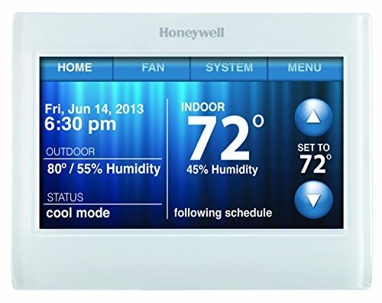Instructions on the 4 most common settings on a Honeywell 9000 Wi-Fi Thermostat.
Honeywell 9000 Wi-Fi Thermostat
Hello, my name is Joe. I am a Sales Representative and former Maintenance Technician at Standard Heating & Air Conditioning. Today I am going to show you how to set up the 4 most common settings on your Honeywell 9000 Wi-Fi Thermostat.
- Temperature
- Fan Options
- System Settings
- Scheduling Preferences
Temperature
This is your home screen. If you would like to change the temperature, press the up or down arrow to increase or decrease the temperature in your home.
Once you have found the desired temperature that you would like to change, there are two options: temporary hold or permanent hold. Once selected press the green Done button to go back.
Fan Options
The second tab is your fan options. Here you will be able to pick between a number of different fan operations. Using the up or down arrows on the right side of the thermostat.
Once you have selected your desired fan operation, press the green Done button to go back to the home screen.
System Settings
The third tab is system settings. To switch from heating to cooling, or to turn everything off touch any of the buttons. Once you have found your desired selection, press the green done tab and head back to the home screen.
Scheduling Preferences
The fourth tab is the menu. There are a lot of different options once you enter here, what we are going to talk about today is to create and edit your schedule.
I find it very convenient that there is a guide for me through scheduling options. Touch this and it will give you step-by-step instructions to schedule your thermostat.
Thank You
For further instructions on other thermostat settings, please refer to the user manual provided when your installation took place. Or call us anytime at either the Minneapolis location: (612) 324-1015, or the St. Paul location: (612) 324-1015. Thank you for choosing Standard Heating & Air Conditioning, have a great day!